
Kindle Comic Converter
v5.5.1官方正式版- 軟件大小:39.26 MB
- 軟件語言:簡體中文
- 更新時間:2024-01-16
- 軟件類型:國產軟件 / 圖像轉換
- 運行環境:WinXP/2000/vista/Win7/Win8/Win10
- 軟件授權:免費軟件
- 官方主頁:http://www.562682.com
- 軟件等級 :
- 軟件廠商:暫無
- 介紹說明
- 下載地址
- 精品推薦
- 相關軟件
- 網友評論
 Kindle Comic Converter官方版是一款功能實用的漫畫轉換EPUB工具,Kindle Comic
Converter官方版能夠將漫畫轉化成文字,通過軟件能將常用的圖片格式轉換成epub或者MOBI格式,方便在各類電子閱讀平臺進行閱讀,KCC 支持
Windows、Mac OS X 以及 Linux 系統平臺。
Kindle Comic Converter官方版是一款功能實用的漫畫轉換EPUB工具,Kindle Comic
Converter官方版能夠將漫畫轉化成文字,通過軟件能將常用的圖片格式轉換成epub或者MOBI格式,方便在各類電子閱讀平臺進行閱讀,KCC 支持
Windows、Mac OS X 以及 Linux 系統平臺。
功能介紹
Manga mode
連載漫畫模式Enable right-to-left reading.
開啟從右向左翻頁。
Spread splitter
版面分割Unchecked – Split
不勾選 – 分割
Double page spreads will be cut into two separate pages.
Indeterminate – Rotate and split
不定 – 旋轉和分割
Double page spreads will be displayed twice. First rotated and then split.
Checked – Rotate
勾選 – 旋轉
Double page spreads will be rotated.
Panel View 4/2/HQ
面板視圖 4/2/HQUnchecked – 4 panels
不勾選 – 4 個面板
Zoom each corner separately.
Indeterminate – 2 panels
不定 – 2 個面板
Zoom only the top and bottom of the page.
Checked – 4 high-quality panels
勾選 – 4個高清面板
Zoom each corner separately. Try to increase the quality of magnification. Check wiki for more details.
Webtoon mode
Webtoom 連載模式Enable special parsing mode for WebToons.
為WebToons啟用特殊解析模式。
stretch/Upscale
拉伸/適應Unchecked – Nothing
未勾選 – 不設置
Images smaller than device resolution will not be resized.
Indeterminate – Stretching
不定 – 拉伸
Images smaller than device resolution will be resized. Aspect ratio woll be not preserved.
Checked – Upscaling
勾選 – 適應
Images smaller than device resolution woll be resized. Aspect ratio will be preserved.
Custom gamma
自定義伽馬值Disable automatic gamma correction.
禁止自動調整伽馬值
W/B margins
白色/黑色 外邊距Unchecked – Autodetection
未勾選 – 自動檢測
Color of margins fill will be detected automatically.
Indeterminate – White
不定狀態 – 白色
Margins will be filled with white color.
Checked – Black
勾選 – 黑色
Margins will be filled with black color.
Output split
輸出分割Unchecked – Automatic mode
勾選 – 自動模式
The output will be split automatically.
Checked – Volume mode
勾選 – 卷模式
Every subdirectory will be considered as a separate volume.
Color mode
顏色模式Disable conversion to grayscale.
禁止轉換為灰度。
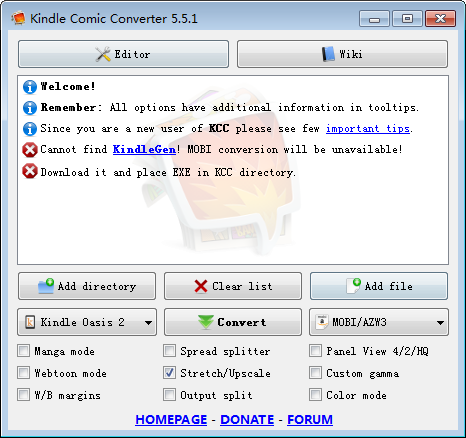
Kindle Comic Converter軟件特色
Kindle Comic Converter官方版(KCC) 是一個可以把 PNG、JPG、GIF、CBZ、CBR 和 CB7 格式的漫畫轉換成 EPUB 或 MOBI 格式電子書的免費開源軟件,制作 E-Ink 設備適用的電子書從此輕而易舉。KCC 最初是專門為 Kindle 所開發的,但是現在對 EPUB 3.0 和 CBZ 也有效。此外 KCC 在處理圖片時會針對電子墨水顯示屏進行全面優化。
使用方法
把所有圖片集中在一個文件夾內;
點擊【Add directory】把文件夾添加到列表;
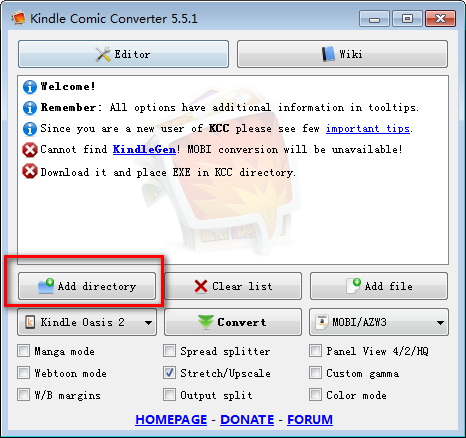
選擇 Kindle 設備型號、輸出格式(可選 MOBI、EPUB 和 CBZ);
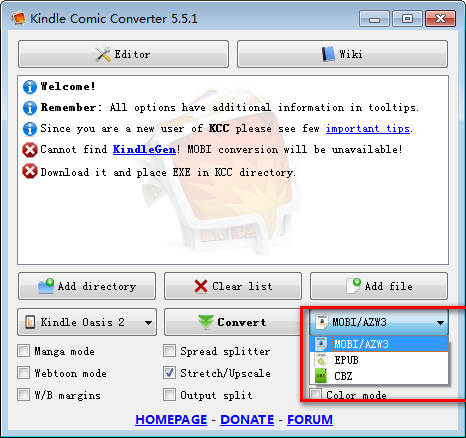
根據需要添加參數,如“Horizontal mobi(橫屏模式)”等;
點擊【Convert】開始轉換。生成的電子書文件和所添加文件夾在同一目錄。

下載地址
- Pc版






















網友評論